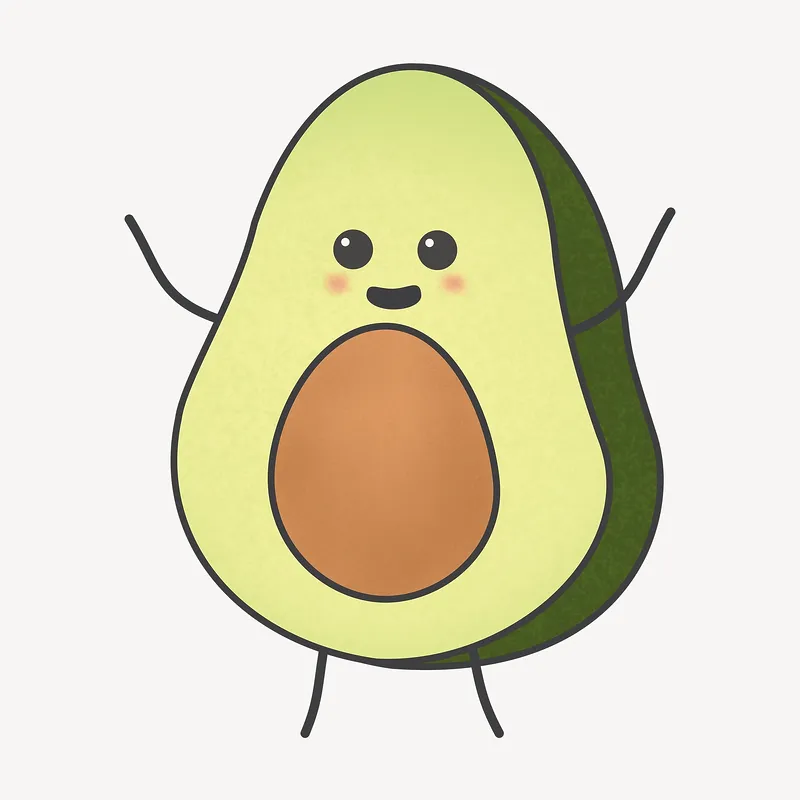Introduction
Did you know: You can manage your project by pushing it to different repos.
Pushing to GitHub
What do I mean by this?
Say on our desktop, you have a project called “Hello.py”. Let’s say it’s a basic python script that prints hello world.
print("hello world")
Your options for uploading and saving this code is traditionally through github. So, when you’re ready to upload your code, you may type:
git push origin main
or simply
git push
But, keep in mind that this is only possible because, when setting up a remote for the first time, you may remember typing something like:
git remote add origin https://github.com/username/project.git
The Git Remote Add command
The “git remote add” command is a fundamental tool in Git that allows you to connect your local repository with remote repositories.
By adding remote repositories, you gain the ability to push your changes to a central location, collaborate with others, and synchronize your codebase.
The command follows the syntax:
git remote add <remote_name> <remote_url>
- <remote_name> is a meaningful name YOU assign to the remote repository, allowing you to refer to it easily in future Git commands.
- By default, git will push (“git push”) any changes to “origin”, unless otherwise specified
- <remote_url> specifies the URL or location of the remote repository, which can be hosted on services like GitHub, Bitbucket, GitLab, or self-hosted Git servers.
Given the prevalence of remote hosting sites, you can add multiple remote repositories to your local repository to facilitate collaboration and code distribution across various platforms, just be sure to choose a useful remote name for each of the hosts to which you plan to push code.
To view the list of configured remote repositories, you can use the command:
git remote -v
Pushing to GitLab, Bitbucket, Stash, or whatever the cool kids are using these days
What if you’re team prefers to use gitlab instead, just because they’re that cool. What do you do then?
simply add a new remote name with a remote url.
For example, say you want to push your code to stash, you’ll type the following
git remote add stash <stash_remote_url>
Where <stash_remote_url> is simply the url of where, within stash, your code will reside.
Once that new remote name is added, pushing your code to Stash (instead of Github) is as simple as:
git push stash <branch_name>
Likewise, it does not matter what other repo hosting your teams use, this process will look the same when adding other remote repos.
For example, switching to gitlab would look like:
git remote add gitlab <gitlab_remote_url>
git push gitlab <branch_name>
Note: you only need to add “git remote add” once, when initializing a new remote name (rather than every time you wish to push something to a repo)
Good Reads and References
- GitGub Guide (Note: this is a GREAT short and concise resource)